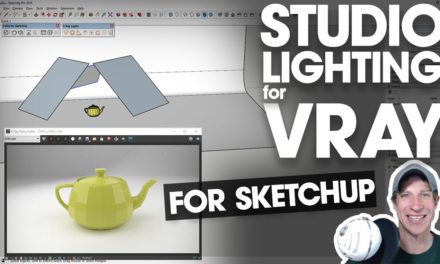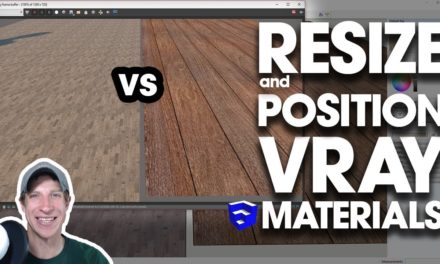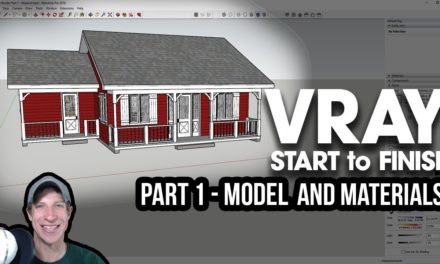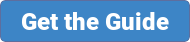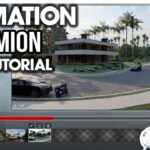Learn the basics of working with glass in VRAY in this rendering tutorial. This video will focus on the reflection settings, and the next video will focus on the settings associated with refraction.
REFLECTION SETTINGS ARTICLE
In today’s video, I want to talk a bit about some of the settings for rendering with Glass in Vray.
Applying Vray Glass Materials and Converting SketchUp Materials to Vray Glass
The first thing I wanted to do is teach you how to apply a Vray glass material, but then also how to apply a glass material preset to your SketchUp materials to make them more realistic.
We’re going to use the studio that we created in a previous video for our lighting.
To start off, we’re going to apply a Vray light material to the glass on the left. Do this by double clicking into your component, then going into Vray, picking a glass material, and selecting “Add to scene.” You can then apply the material by right clicking and clicking “Apply material to selection.”
Now let’s apply a SketchUp material to the wine glass on the right. In this case, we’ll just apply a white color and reduce the opacity down to around 10% in the materials editor. This will make the material see-through.
For this material, since it’s a SketchUp material, we need to apply a Vray preset to it. To do this, go in to your material editor, select your material, and under “Quick Settings,” apply the material preset for glass. You can see how now this material has many of the Vray glass settings applied to it that you can now adjust, like IOR, etc.
Finally, we can apply a glass material preset to the material of the wine glass
Reflection Settings in Vray
Now let’s take a look at a few of the different Reflection settings within the glass.
You can adjust the color of the reflections in your glass by changing the color in the color slider. The darker the color you select here, the less your material is going to reflect. Notice that if I set this color to black, my material doesn’t really reflect at all.
Your refraction color is going to adjust the color of the material itself. Notice that the darker this setting is, the less refraction is going to happen in your glass, and the less light will make it through. For example, fully white makes this glass a bit difficult to see. Fully dark makes this so you can’t see through it at all. We’re going to set this just above 0 so we can see a bit.
If you uncheck the box for Fresnel, you’ll notice that your material is much less realistic. This is a fairly complicated concept, but basically, the Fresnel simulates the effect in real life where the reflection strength of something is different depending on your viewing angle. I’ve linked to an article below that talks about Fresnel more, but as a general rule, just keep this box checked.
The IOR is going to affect how strong the reflection is within your rendering – a higher value = more reflective, and a lower value is going to be less reflective.
The Glossiness value is going to affect how blurry your reflections will be. Let’s adjust the glossiness of our wine glass black material to .8. Notice that the reflection becomes much more blurry. Note that while this can create effects like frosted glass, it also increases your render times significantlyhttps://blog.turbosquid.com/2014/04/14/turbotips-v-ray-material-part-2-reflection/