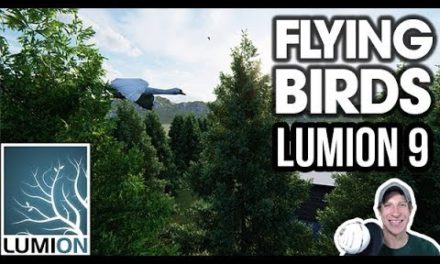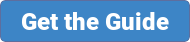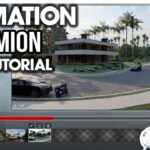In this video, we talk about Live Sync – Lumion’s SketchUp extension that allows Lumion to live update any changes to your SketchUp model in real-time!
Lumion Live Sync Functions
One of the most powerful new features contained in Lumion 8 is the ability to change your models directly within SketchUp and have them also change within Lumion. This means that now instead of making changes and having to re-import your model constantly, you can simply make a change in your SketchUp model and it will automatically update.
That can be valuable for many different things. For example, this is a 3D warehouse model that I pulled down, and it has trees included. As you know, Lumion has a great library of trees, so maybe the trees you had in the SketchUp model initially aren’t a great fit. You don’t even have to delete them, you can simply hide them.
Lumion LiveSync App in SketchUp
To use Livesync, you need to download and install the SketchUp livesync app from the 3D Warehouse. You can find it by opening up the 3D Warehouse and searching for “Lumion.”
Once you’ve installed the app, it’s simply a question of importing your SketchUp model into Lumion, then just clicking the “Play” button in the app in SketchUp. Now any changes you make in the SketchUp model will reflect in Lumion itself.
Note that you have the option to synchronize your camera view between Lumion and SketchUp, or you can turn it off.
In this case, let’s go in and make a couple of quick changes, then we’ll use a preset to quickly export a camera view of our model.